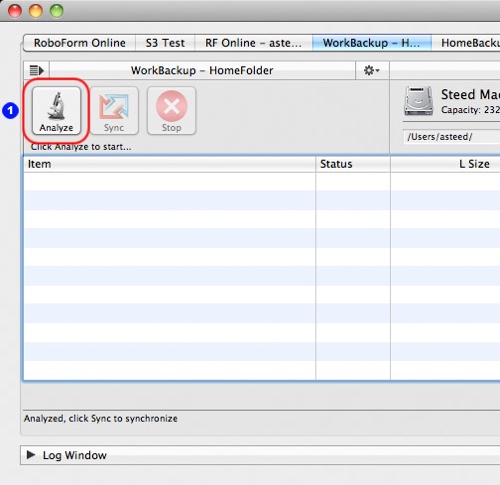If you want to keep your files safe and in sync, GoodSync (www.goodsync.com) is a decent, if not great, option for doing so. Mac OS X and Windows compatible, it backs up and syncs music, photos, videos, email, text documents and more between desktops, laptops, servers, and external drives — all without using cloud-based services.
GoodSync — which costs US$39.95 for a single computer license — offers true bi-directional synchronization — in other words, syncing flows both ways. This means changes to the files at either syncing location are mirrored at the other. Or you can do one-way syncing — which, basically, is a back-up routine. You can see exactly what we mean at www.goodsync.com/mac/how-it-works/overview .
GoodSync’s interface isn’t flashy, but, once you get the hang of it, it’s functional. It allows you to quit manually transferring and backing up your data. After configuring GoodSync and creating sync or backup profiles, the program runs itself and executes automatically. Setting up the software was somewhat confusing; the instructions could be, should be, clearer (they have a distinct Windows flavor) — and that’s our biggest complaint with GoodSync.
To create a new sync routine you specify the two locations you want to keep in sync, then determine how and when the sync should take place. One of the locations should be a folder or selection of files on your local hard disk; the second a remote location. You can also sync to a USB hard disk, and, from there, to a second computer.
Scheduled syncs and backups can be configured to run at whatever intervals work best for you. That’s GoodSync’s biggest strength. You can create different profiles, allowing you schedule syncs for your most important data every day and perhaps a more comprehensive back-up and sync at the end of each week. Another nice touch: there are safety measures to make sure you don’t accidentally overwrite data or create duplicate files. For example, if you modify a file on an iMac and a MacBook Air, GoodSync doesn’t overwrite either version, but logs the event as a conflict. Then it’s up to you to manually combine the files however you wish.
Note that GoodSync doesn’t sync Microsoft Office files. If — like us — you’re using GoodSync at home or in a small office, you may not care. But you’ve been warned. Also, the single computer installation limitation may not be a problem for households or businesses with lots of computers.
However, for everyday tasks for most of us — such as backing up your stuff and keeping two Macs synced — it’s a solid solution.
Rating: 7 out of 10