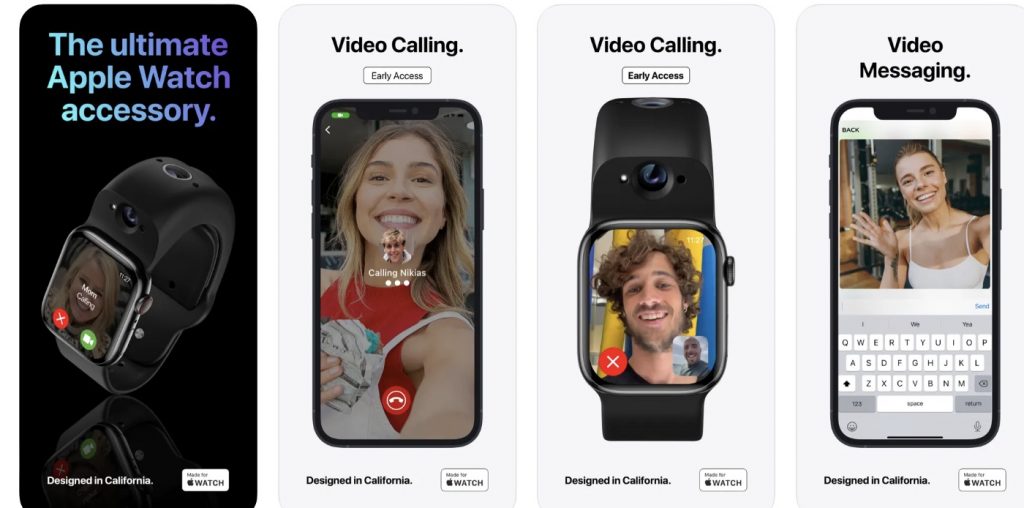If you want to take pictures and make videos without your iPhone handy, you can do it with the Wristcam for Apple Watch (assuming, of course, you have an Apple Watch). However, this must be something you REALLY want to do as the Wristcam costs US$299 and has some limitations.
Setting up the Wristcam
Before we get into its features and limitations, let’s look at how to get the Wristcam up and running:
° Two different size bands are included, so pick the one that best fits your wrist, then attach your smartwatch. The Wristcam is compatible with the following models: Apple Watches: [45mm Apple Watch Series 7], [44mm Apple Watch Series 6], [44mm Apple Watch Series 5], [44mm Apple Watch Series 4] , [42mm Apple Watch Series 3]
° Use your iPhone to download the Wristcam companion app.
° Open the Apple Watch app on your iPhone and click on the My Watch tab. Scroll down to the Installed on Apple Watch section. If the Wristcam hasn’t been automatically installed, scroll down to the Available Apps section and do a search. When you’ve found the Wristcam app, click Install.
° If you wish, you can install a Wristcam watch face to have access to all the Wristcam features. Press the Digital Crown to go to the watch face. Touch and hold the display, swipe all the way to the right, then tap the add button. Turn the Digital Crown to browse all watch faces. When you find the Wristcam watch face, tap Add.
° Turn on the Wristcam by pressing the power button. This was my first issue with the camera band. The button is the same color as the band itself and is kinda difficult to locate.
° Follow the set-up wizard to pair the Wristcam with your iPhone via Bluetooth. Like the Apple Watch, the Wristcam intelligently switches between both Bluetooth and Wi-Fi to maximize battery life.
Now you’re ready to rock ’n roll. You can access the Wristcam features via the app on your smartwatch or via the Wristcam watch face.
The Wristcam comes with a MagSafe-like charger that clicks into the band. It takes about an hour to fully charge. You can check your battery status in the Wristcam app. The device goes into standby mode when it’s not being used.
While it’s charging, the Wristcam automatically transfers photos from its on-device storage to your iPhone’s camera roll. This is a nice touch, though it must be noted that the Apple smartphone is a necessary mediator between the Wristcam and your Apple Watch. To conserve battery, Wristcam goes into a standby mode that it must be woken up from to snap pictures.
Here’s another gotcha: if you launch the Wristcam app, there’s a slight delay while the camera band connects with the Apple Watch. The Wristcam’s hardware shutter button allows you to take photos without having to load the app. However, you’re not going to be able to see what you’re viewing/snapping before the app loads, so you’ll be taking photos without being able to frame them in a viewfinder first.
You can also power off Wristcam by holding down the mechanical button. With mine fully charged, it lasted about two days as I took lots of pics and videos while testing driving it.
Using the Wristcam
As the first (as far as I know) dedicated camera for Apple Watch, the WristCam has an 8MP back camera and 2MP front camera. It takes 4K photos and 1080p video. Additionally, it offers internal storage of 2,000 photos or an hour of video.
Swipe along your Apple Watch screen to switch between photo, video, message, and browsing-your-gallery modes. You can use the Wristcam app on the watch as a viewfinder and to take photos and videos, or use the hardware button for an even faster shoot. You can preview your photos and videos on the watch, or use Wi-Fi to download the full quality photos and HD videos to your iPhone.
Your can do live video messaging (think “walkie talkie”) from your Apple Watch to other Apple Watches and phones (both iPhones or Android devices — as long as they have the Wristcam messenger app installed). Recipients that don’t have the app installed will receive an invite text with a recorded message. Note that the Wristcam features don’t work with Apple’s FaceTime.
Using the iPhone app, you can download photos and videos to Photos or edit and share ‘em with others. There are also Siri Shortcuts for using the camera, which is very convenient.
Design
You can wear the Wristcam while swimming, showering, exercising, etc. It’s very durable. Plus, its band is rubber, making it easy to clean and water resistant.
However, the Wristcam adds a lot of bulk to your Apple Watch. It’s just too unwieldy for Yours Truly, though you may feel differently.
Miscellaneous
Over-the-air firmware and software upgrades introduce new features to the Wristcam. Recently added were image stabilization and live video messaging.
In the box, you’ll find a double USB-A power adapter, instruction manual, and charger, as well as the Wristcam itself.
Conclusion
There’s a lot to like about the Wristcam. However, I find the bulk it adds to my wrist isn’t worth its advantages..
Pros: takes decent photos and videos/supports live video messaging/durable
Cons: very bulky/expensive/requires both an Apple Watch and iPhone
If you really, really want to be able to take photos and videos with your Apple Watch, go for it. Otherwise, just use your iPhone for such tasks and save yourself $300.
Article provided with permission from AppleWorld.Today