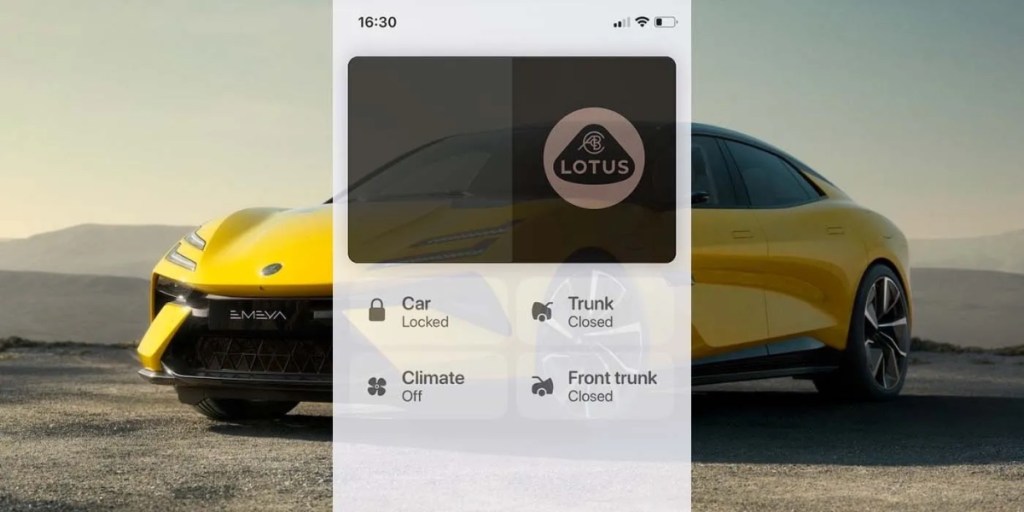Lotus has announced that certain models of its vehicles will support Car Key, which allows drivers to perform several access functions from the Wallet of their iPhone or Apple Watch, notes the electrek site.
To add and use a car key on your iPhone or Apple Watch, you need:
- A compatible car. To find out if your car is compatible, contact the manufacturer or your dealership.
- iPhone XS or later, or iPhone SE (2nd generation), with the latest version of iOS, or Apple Watch Series 5 or later, or Apple Watch SE, with the latest version of watchOS.
- To be signed in to your device with your Apple ID.
Ready? Then take these steps:
- Make sure that your car is associated with the account provided by the car’s manufacturer.
- Open the car manufacturer’s app, email, or text message, or use your car’s display and follow the instructions to set up a key.
- When you’re sent to the Wallet app, tap Continue.
- If prompted by the onscreen instructions, place your iPhone on the key reader while your iPhone and car pair.
When you add your car key on your iPhone, it might be added automatically to your paired Apple Watch. Or you might see the option to add it to your paired Apple Watch.
You can also manually add your car key to your Apple Watch. In the Apple Watch app on your paired iPhone, tap Wallet & Apple Pay > the Add button next to your car key.
To remove a car key from your Apple Wallet:
- On your iPhone, open the Wallet app.
- Tap the pass that you want to remove.
- Tap the More button, then tap Pass Details.
- Tap Remove Pass, then confirm.
When you remove a pass from the Wallet app on your iPhone, you might also remove that pass from your paired Apple Watch.
You must use the Home app to remove a Home Key pass. You can’t remove a Home Key pass directly in the Wallet app.
Article provided with permission from AppleWorld.Today