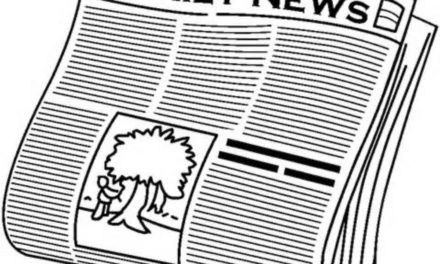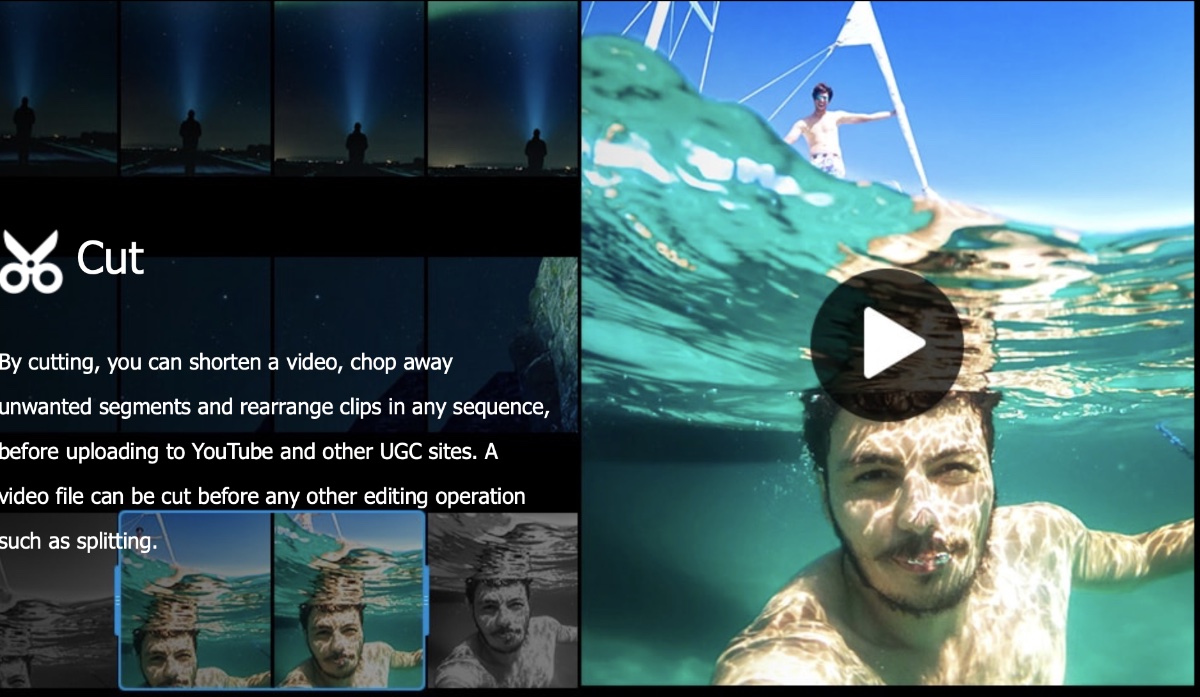Press Release
6/15/05
NetCheck – Global Network Device/Application Monitoring for Mac OS X
NetCheck can identify and solve problems on your network before your users
do.
Download and try out the latest version from:
http://www.scriptsoftware.com/netcheck/
NetCheck is an OSX native application that provides an array of network
monitoring, email alerts, logging, and reporting features. OSX is without
question the most advanced, feature reach, stable, fastest, and not to
mention the coolest desktop operating system on the market today. NetCheck
not only provides immediate customized alerts, but also provides the
historical outage information that we need to work with our business
partners on quality service issues using historical patterns seen in our
NetCheck logging and reporting. This enables us to identify problems and
work issues that otherwise would go unnoticed.
The main focus of this application is uptime monitoring of critical devices
and applications, along with the features which provide this — email
alerts, logging, and reporting. You can create an EMAIL group for each
special interest group and site, then create an ICMP/ Port Monitoring entry
that associate all devices and applications being monitored with that email
group created for the site. This application was written natively in
Objective C to be a native OSX application.
You can install NetCheck and have it monitoring your network in a couple
hours. NetCheck is a simple, efficient, and fully functional solution which
provides the user with granular control of monitoring devices and
applications. NetCheck is already heavily in use on a global scale.
Logging:
NetCheck provides excellent logging ability providing the user with the
ability to search and filter the log by many different options. Search by
site name, device name, circuit information, port, and by time period.
Log File Management:
NetCheck supports the unique ability to use a slider to control the size of
the log table being displayed. This value can grow and shrink by simply
adjusting the slider. The size of the log file itself can also be adjusted
with the same approach.
Reporting:
NetCheck allows quite a few reporting features to include the ability to
email a generated report to a specified email address or a NetCheck email
group. The user can generate a text view of the log and generate a csv text
file of the log. Reporting acts upon the log being displayed — if you’ve
filtered or searched on an item and then generate a report, the results
found in the report will only come from records being displayed in the
filtered table. Because timezones are supported, NetCheck is capable of
generating statistics on how many DOWN/UP events occurred during any given
time period or during regular business hours of the remote site. This is
very valuable for report generation. Advanced filtering is also supported.
Reports can be generated by sitename, by hostname, and generating details
of each DOWN/UP event.
Device Monitoring
NetCheck uses ICMP packets to monitor specified devices on an IP network.
NetCheck allows the user to schedule when (at what interval) to check the
list of devices and applications. Instead of forcing the user to keep the
NetCheck GUI application running to start the check at the specified times,
NetCheck adds a user cron entry to do this and this cron entry will point
to the “hound” binary executable with a path of /Applications/NetCheck/
hound. The hound process is what does all the ICMP device checking and the
Application checking.
When the hound process is called by cron, the hound process reads the
records from the devices table and starts on the first device/record. The
hound process first checks to see if the device is in disabled state. If
disabled, the hound process ignores the Disabled device entry and moves to
the next device. If the device record is in Enabled state, the hound
process creates another copy of itself (also called hound) to do the work
for the first device. This new hound (child process) then uses the Ping
Attempts and Timeout values and starts sending ICMP pings to check for UP
status and perform email alert notification and logging if DOWN status is
detected. You can also configure how often the hound process will be called
by clicking the “Set Cron Settings” button.
Port Monitoring
NetCheck uses native TCP sockets to connect to specified applications
running on specified ports. Clicking on the “Port Monitoring” tab gives you
the interface to add ports to be monitored. Some people call this
Application Monitoring, some call it Service Monitoring. The fact is, this
functionality ensures a given system/host responds to a socket connect()
request on a specified port number. As with ICMP Monitoring setup, click
the Add button to add an entry, customize the entry, and then Enable the
entry. Ensure that you have checked the “Enable Auto Checking via Cron
Entry” switch. Click the “Set Cron Settings” button to customize the cron
entry effectively customizing the interval in which the hound process is
called.
Dependencies
Whenever the hound process detects a device or port as being down, before
it acts on the potential DOWN event, the hound process will check the
“Check Dep” value for the device or port being checked (i.e. the record).
If the values is set to Yes, the hound process will send an ICMP ping to
ensure each of the dependencies specified are reachable. If you only have
one dependency, enter it in Dependency 1. If multiple dependencies are
entered, they are all checked before an email alert or log entry is
created. If any do not respond, the DOWN event is ignored.
For more information or reviews please contact us at:
http://www.scriptsoftware.com