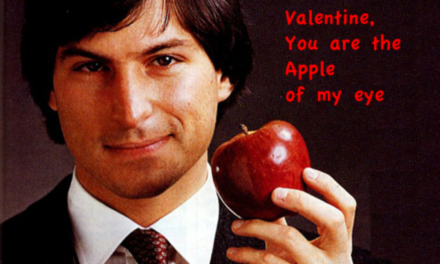EagleFiler makes managing your information easy. It lets you archive
and search mail, Web pages, PDF files, word processing documents,
images, and more. Use it to collect information from a variety of
sources. Browse different types of files using a standard three-pane
interface. Organize them into folders and annotate them with tags and
notes, or leave everything in one folder and pin-point the
information you need using the live search. Since EagleFiler stores
its library in Finder format, you can use it in concert with the
other tools in your Mac ecosystem.
EagleFiler 1.1 includes the following enhancements:
Importing
* EagleFiler will now let you import any kind of document.
If it doesn’t know how to display the document, it will simply show
the file’s icon, which you can click to open it in another
application.
* When importing via drag and drop, you can now drop onto
folders or tags in the source list or into the records list in order
to put the imported records into that folder or assign them that tag.
* Now recognizes many more kinds of text files and text
clippings.
* Can now import individual messages from Entourage via
drag and drop.
* Added Command-( keyboard shortcut for the **Import
Text** service.
* You can now import by control-clicking on a file in the
Finder and choosing **Open With ) EagleFiler**.
* Added **Import Clipboard** command to the Dock menu.
* It is now possible to specify tag names and note text
when importing via AppleScript.
Capture
* Can now capture IMAP mailboxes and individual selected
messages from Apple Mail.
* Can now capture from Endo, Firefox, and WebnoteHappy.
* If you press the capture key when there is no library
open or while in an unsupported application, EagleFiler will now try
to help you open a library or import the data in another way.
* Capture scripts can now import tags and notes.
Text and Rich Text Files
* It’s now possible to edit text, RTF, and RTFD files
directly in the record viewer. EagleFiler will automatically save any
changes that you make and update the files’ checksums.
* Creating new rich text files is much smoother. The
keyboard shortcut is now Command-N instead of Command-Control-N. If
the **File** column is visible, EagleFiler will bypass the sheet,
select the new file in the records list, and bring the **File** cell
into edit mode so that you can set the filename and title. You can
then tab into the record viewer to begin typing the contents of the
file.
* You can drag records into the record viewer (or the
notes text view) to create links to them.
Searching
* You can now search by tag. You can also add tag criteria
when doing an Anywhere or Notes search (e.g. “tag:apple steve”).
* Now remembers the last-used search scope (globally and
per-window).
* You can now access the search syntax help page from the
toolbar search field menu.
Tags
* Added auto-completion when typing tag names.
* Added tags field to the bottom of the browser window. so
that you can edit the tags of the selected record without having to
open another window. You can quickly give the tags field keyboard
focus by pressing Command-Shift-T.
* Tag sources now show all the e-mails with that tag
(rather than just the files).
* Tag sources now behave more like iTunes playlists and
iPhoto albums. If you delete a record from a tag source, EagleFiler
unassigns the tag, but the record remains in the library.
* You can now arrange tags into a hierarchy in the source
list, to organize them or to hide the ones you don’t want to see at the moment.
* Added **New Tag** menu command. If records are selected
it changes to **New Tag From Selection** and the selected records are
assigned the new tag.
Browser Windows
* You can now single-click to edit the Title, From, or
File directly, instead of having to open the Inspector window.
* Added **Convert For Editing** command, which lets you
convert Web archives to RTFD files that can be edited.
* If you hold down Option when double-clicking a Web
archive (or a RTFD file converted from a Web archive), EagleFiler
opens the current version of the page rather than the archive.
* EagleFiler now shows custom icons for folders. You can
set a custom icon using the Finder’s Get Info window.
* Added **Show ) Source List** and **Show ) Record
Viewer** commands for people who want to use the menu or keyboard
intead of double-clicking the divider.
* Added **Actual Size** and **Zoom to Fit** commands. The
PDF viewer now remembers its zoom state, so that it won’t keep
resetting to **Zoom to Fit** if you’ve zoomed in.
* Remembers the selected sources between launches.
* Arrow-keying through the records list is faster now.
Libraries
* Added **Remember open libraries between launches**
preference and “Startup Items” folder.
* The Drop Pad now has commands for creating a new
library, opening a library, and opening recent libraries.
* The Dock menu now shows recent libraries.
Complete Change List:
(http://c-command.com/blog/2006/12/06/eaglefiler-11/)
Requirements: Mac OS X 10.4 or later (Universal)
Price: $40
Download: (http://c-command.com/downloads/EagleFiler-1.1.dmg) More
Info: (http://c-command.com/eaglefiler/)