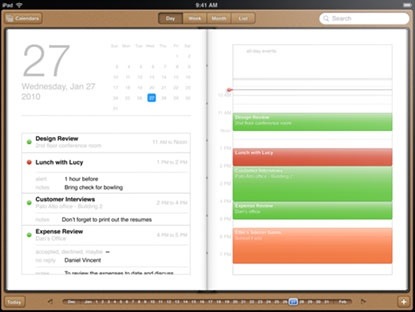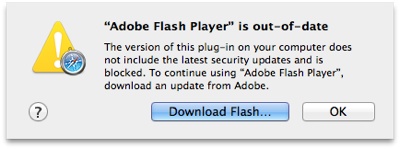Yesterday we looked at the iPad, its design and how well it works for music, movies and gaming. Today let’s talk about how effective it is at handling web browsing, mail, calendar and contact info. The synopsis: pretty darn well.
First, web browsing. Safari simply flies on the iPad. I’ve never had a browsing experience where pages loaded this zippily. Anandtech (http://www.anandtech.com/show/3633/apples-a4-soc-faster-than-snapdragon) ran some benchmarking tests in this regard and discovered that the iPad runs much faster in rendering web pages than either the iPhone 3GS or Google Nexus One. Loading Engadget’s web site was 59.4% faster on the iPad than on the Nexus One. Its benchmarked Javascript performance outdid the iPhone’s by a big margin, and the Google smartphone by 37.6%.
What’s more, pages look great on the 9.7-inch screen. Unless they use Flash. Like the iPhone and iPod touch, the iPad doesn’t support the Adobe technology. Since Apple’s head honcho, Steve Jobs, HATES Flash that’s not likely to change.
Maybe I’m just lucky, but most of the sites I visit aren’t dependent on Flash. Plus, Apple has convinced sites such as “The New York Times,” “USA Today” and “CNN” (among others) to create iPad-friendly (ie, no Flash) versions of their web sites. You can find a list at http://www.apple.com/ipad/ready-for-ipad/ .
However, many sites are still Flash intensive. If your favorite web pages are among them, Safari on the iPad will be a problem. Also, due to the lack of a file explorer, you can’t upload a photo, video, PDF or other document from within the browser.
That aside, using Safari on the iPad is, well, just plain fun. You can view whole web pages in portrait or landscape on the large Multi-Touch screen. Rotate the iPad to landscape and the page you’re viewing rotates, too, then expands to fit the display.
As with the iPhone and iPod touch, and with a tip of the hat to the Yellow Pages commercials of yesterday, you can let your fingers do the walking. You can scroll through a page by flicking up or down on the screen. Double-tap a section on a page to enlarge or shrink it. Or pinch to zoom in or out. When you touch and hold a link, Safari shows you the URL so you know before you go whether it’s a site you really want to visit. You’re also offered a handy thumbnail view that shows all your open pages in a grid, which makes it easy to move from one page to the next.
You can sync your bookmarks from your Mac and to your Mac. Safari on the iPad offers a convenient bookmark view. Google and Yahoo! searching is built in; Google is the default search engine, but you can set it to Yahoo!, if you wish. When you want to enter a URL or fill out a form, an onscreen keyboard appears (more on that in a moment). If you check the same web sites every day, you can create icons on the Home screen that let you access them with a single tap.
The iPad’s native e-mail program is more of a mixed bag. It’s easy to set up with Exchange, POP3, and IMAP4 e-mail accounts. You can sync email with your Mac. And Mail on the iPad takes advantage of the device’s bigger screen.
Hold the iPad in landscape and you can see both an opened email and the messages in your inbox, each with a two-line preview of its contents. If you want to focus on a single email message, go from landscape to portrait mode, and the email message automatically rotates to fill the screen.
When you’re ready to compose a new message, a single tap reveals a virtual keyboard with keys that are almost the same size as a notebook’s. Because it’s software based, the iPad keyboard switches between landscape and portrait orientation with a turn. However, there’s no tactile feedback from the onscreen keys, so I have trouble using the keyboard as naturally as I would a physical keyboard. You can use a Bluetooth keyboard or Apple’s Keyboard Dock for the iPad, but that makes it a bit more awkward doing any serious emailing while, say, sitting on the bed.
As far as email appearance goes, like everything else on the iPad, it’s gorgeous. The device displays rich HTML email, with images and photos appearing alongside text. When you receive an email attachment, you don’t have to save it and open it with another app. You can just tap it and view it. The iPad works with most standard file and image formats, so you can rotate, zoom, and pan your PDFs, iWork files, and Microsoft Word, Excel, and PowerPoint files. Another nice touch: you can save pictures to the iPad photo library with a tap.
On the other hand, attaching documents to an email is counter-intuitive. Files have to be attached to e-mails from the program used to create ’em.
Mail on iPad Mail can also convert web URLs, phone numbers, email addresses, and street addresses to links. Tap one and iPad automatically opens the app you need — Safari, Contacts, Maps, etc. If you’re writing an email and you need to open another app to check a phone number or map an address, Mail remembers where you left off. Of course, if the iPad supported more multitasking, that wouldn’t be necessary.
My biggest grip with Mail on the iPad is that there’s no integrated e-mail inbox that collects e-mails from all your accounts filtering into one master inbox as happens on the Mac. If you have five different accounts like me, you’ll have to exit and re-enter each account. Very inconvenient.
When it comes to Calendar and Contacts on the iPad, I have no complaints. Both look gorgeous and sync up just find with their counterparts on my iMac.
With Calendar, you can view your calendar by day, week, or month. The iPad changes views with a tap or a turn. In portrait view, you can see an entire month or the details of a single day. Rotate the Apple device to landscape, and you’ll find a list of the day’s activities on one side and your detailed schedule on the other.
You can create calendars for different schedules. Tap the plus sign to add an event, then assign the event to a calendar. Each calendar appears in a different color, so it’s easy to manage them all. And you can see all your calendars at once.
Ditto for Contacts on the iPad. You can sync wirelessly, via a USB connection or via MobileMe.
You can scroll through Contacts with a flick of your finger. You can use the built-in search. And you can group contacts. Turn the iPad to landscape, and you can view your entire contacts list and a single contact simultaneously. Another nice touch: tap an address inside a contact and iPad automatically opens Maps.
By the way, I’ve had no problems with getting my iPad to join or rejoin an Wi-Fi network, but some folks evidently have. Apple has posted a KnowledgeBase article on the matter. You can find it here: http://support.apple.com/kb/TS3304 .
Tomorrow: photos and ebooks on the iPad.