By Geoff Blake
Are you ready for Dreamweaver CS5 (http://www.adobe.com/products/dreamweaver/)? I hope so because the latest release of Adobe’s flagship web design titan packs a punch and is sure to increase your layout and troubleshooting productivity with a handful of helpful new features and commands. In this review, we’ll take a look at the best new features Dreamweaver CS5 has to offer.
Aside from a spiffy new 3-dimensional icon, probably the most recognizable new feature upon launching Dreamweaver CS5 is the Browser Navigation toolbar. This new toolbar sits at the top of the Dreamweaver interface, just below the Document toolbar (the Document toolbar contains the Code, Split, and Design View buttons, as well as a few other familiar buttons and menus). The Browser Navigation toolbar can be toggled on and off by choosing View>Toolbars>Browser Navigation, and functions in a similar way to a browser’s Address Bar and Navigation tools. It contains the standard Forward, Backward, Refresh, and Home buttons, as well as an Address field that are all common to web browsers.
So what are browser components doing in Dreamweaver? Simple — and this is where the increase in productivity comes in — it all ties into yet another new feature in CS5: the ability to follow links directly in Live View. Let’s say you’re laying out a page, and want to check your links. Go into Live View mode, click on a link, and what you’ll find is Dreamweaver behaves as it always has; it selects the object that the link is applied to — be it text, a graphic, and so on — making it ready for editing either in Code view or in the Properties Inspector. Here’s the fancy new part: Command-click (PC: Ctrl-click) on that same link, and the link destination opens in the Dreamweaver Live View, simple as that. This not only makes testing links a breeze, but also think of the possibilities when working between multiple pages in your site. It even links to external sites open in Live View.
Now, remember the Browser Navigation toolbar I mentioned above? This is where it comes in. Do you want to go back to the page you were just on? Click the Back arrow, just as you’d do in Firefox, Chrome, or whatever your browser of choice is. You can move forward, navigate between files, and so on. Easy navigation is now available in Live View!
If you’re finding that Command-clicking (PC: Ctrl-clicking) is too much of a drag each time you want to follow links, you’ll find a set of handy options in the Live View Options drop-down menu: Follow Link and Follow Links Continuously.
A few items in the Document toolbar have been shuffled around, although all the familiar commands are still available. There’s also a new Inspect button. Clicking the Inspect button takes you to Live View and the new Inspect mode simultaneously. As a matter of fact, Dreamweaver switches over its entire workspace—the CSS Styles panel switches to Current mode; Split Code or Live View is enabled; and Live Code is enabled as well. This new feature, along with the workspace rearrangement, makes diagnosing CSS-related problems much easier.
There’s another new feature in Dreamweaver CS5 that has me very excited: the ability to author and edit content running on a PHP-based platform, such as WordPress, Joomla!, and Drupal. I’ll have to experiment with this feature more on my own, but it appears to work quite seamlessly along with the Browser Navigation toolbar. Further, Dreamweaver offers the ability to literally “turn off” PHP, JavaScript, and even CSS content that’s running dynamically on the server. So if you’re running a CMS (Content Management System) like Drupal or WordPress, this will definitely be of interest. I can’t wait to dig deeper into it.
Here’s another new feature I can’t wait to mess with more and really put through the ringer: the ability to insert native Illustrator files. You read that right! If you remember, one of the new features in Dreamweaver CS4 was the option to insert a native Photoshop file as a smart object. Seems like Illustrator is now getting the same treatment here in CS5, which is awesome.
There are a handful of other new features that I’d like to mention briefly. First, Dreamweaver CS5 offers the ability to enable and disable CSS link formatting in your layouts, which is wonderful for stripping out formatting and viewing RAW content. Simply heading to View>Style Rendering reveals a new CSS-related list of options to either enable or disable, depending on your current view. The list includes Link, Visited, Hover, Active, and Focus Styles—a nice touch.
Second, a new panel called Business Catalyst is found in CS5. Once the Business Catalyst extension is installed, users can connect to their accounts on Adobe Business Catalyst (www.businesscatalyst.com). Business Catalyst makes building e-commerce and online businesses easier than ever before.
And while there are still more new features and enhancements on existing commands, that about covers the highlights. A few of those, especially the CMS integration and the new Illustrator smart objects, really have me champing at the bit. Enjoy CS5, and I’ll see you on the Web!
Dreamweaver CS5 costs US$399. Upgrades from previous versions are $199.
Rating: 9 out of 10

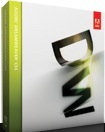

![[NPL] MultiTimer Pro 3.5](https://www.mactech.com/wp-content/themes/Extra/images/post-format-thumb-text.svg)