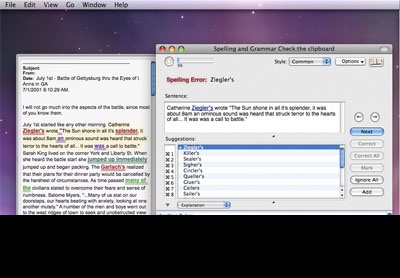One of the advantages Microsoft’s Word has over Apple’s Pages is a good grammar checker. Pages’ Proofreader feature just isn’t as comprehensive.
If you want to add better grammar checking features to Pages, try Grammarian PRO2 X from Linguisoft (http://www.linguisoft.com). It checks grammar and spelling errors interactively (as-you-type) or batch checking (all-at-once).
You use the Grammarian Pencil Menu or Grammarian Input Menu to access Grammarian PRO2’s checking features. With your document window that you want to check frontmost, select the Check All or Check Selection menu item in the Grammarian Pencil Menu or Grammarian Input Menu.
When you check a document, it flags the different types of errors in one pass. Grammarian PRO2 X also automatically corrects (AutoCorrect) certain spelling errors interactively such as “teh” for “the.” What’s more, Grammarian PRO2 X automatically types predetermined phrases (AutoType) such as “btw” for “by the way,” etc.
The app includes a dictionary and thesaurus that can be used to look up words as you make corrections. Other Grammarian PRO2 X features include: Parts of Speech, Linear Sentence Diagraming, Word Frequency, Readability Statistics, and more. Access all these features are available through a universal Grammarian PRO2 X Pencil Menu.
Grammarian PRO2 X also plays sound warnings when it detects an error — a feature that you’ll either love or hate. I liked it at first, but after a couple of dozen beeps, it became annoying, so you may wish to turn it off — or at least turn the volume down.
Grammarian PRO2 X different “collections” of spelling/grammar rules. It’s a neat feature. For instance, you can set the Proofreading Rule Group with the Confusing Words Writing Style for AppleWorks (if you’re actually still using this ancestor of Pages). Then, when you switch to, say, Mail, Grammarian can automatically switch the Rule Group to English Writing with the Writing Style set to Casual.
You can also make your own spelling dictionaries. Here’s how: create a regular document text file of file type: “TEXT” in a text utility. Paste your words into the document and sort them. Try to make all the words lowercase if possible. Then, add this file with the “Add…” button on the Writing Rules Spelling pane. This will convert the file into a dictionary, and it is now in the Spelling pane and pencil menu’s Spelling menu. You’ll need to switch the dictionary on to make it active.
There is one problem in using Grammarian PRO2 X with Pages. You’ll loose your footnotes when corrective changes are pasted in. The folks at Linguisoft explain it like this: “This is an Apple Pages clipboard export bug. ‘Footnotes’ is a format included in the RTF Text format design specifications. Therefore, this is unexcusable to not address this bug. Tell Apple about their bugs. If the document format is not first exported to the clipboard, you won’t get it when the text is pasted back to the clipboard. This is NOT a Grammarian issue.”
Also, input menu components aren’t available to applications running in 64-bit mode in Mac OS X 10.6.x. Whenever an Apple solution for 64-bit input methods becomes viable, Linguisoft plans to make it available for Grammarian.
Finally, if you want a printed manual, you’re out of luck. The Grammarian PRO2 X manual is built-in to the Grammarian application and is accessible from the “Grammarian Help…” menu item on the Pencil Menu.
Grammarian PRO2 X retails for US$49.95 and $25 for eligible upgrades. Upgrade and installation instructions are included with the Grammarian PRO2 X download. Grammarian PRO2 X requires Mac OS X 10.5 or later.
Rating: 8 out of 10
— Dennis Sellers