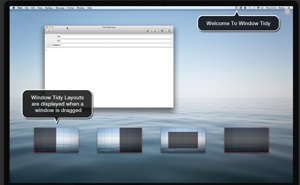Tired of switching between documents and wishing you could just see ’em all at once? Then Light Pillar’s (http://www.lightpillar.com/) Window Tidy 1.0 (its first app for Mac OS X) may be for you.
Window Tidy is an integrated extension to the OS X window management system. Its icon sits in the Mac menu bar; you click it to access the software’s preferences.
Window Tidy offers a way to arrange, tile and organize windows without having to remember hotkeys. Window Tidy’s customizable layouts allow a window to be positioned and resized using nothing but drag and drop.
You can arrange on application windows on your Desktop onto a customizable grid. When you want to reposition a window, you just drag and drop it onto customizable pop-up Layout Icon and it snaps into that layout. You can create any number of layouts, each with its own grid size.
You give your layout a name and then adjust the grid division. Then drag across the grid to specify a screen layout.
When a window is dragged, Window Tidy displays the available layout options. Dropping a window on the desired layout applies it to the dragged window, so it’s easy to organize all the windows on-screen. (By the way if you try to drag a layout smaller than the window can occupy, you’ll get a warning.)
When you drag a window onto another screen, the Layout Icons move to the new screen. When you drop the window on a Layout Icon the window is moved into position on the screen containing the layouts. Windows can be moved onto a new monitor and have a layout applied via — you guessed it — drag and drop.
You can add, delete and move windows. You can also set a variety of usage options and even a custom wallpaper.
If you work with multiple monitors, Window Tidy can accommodate you. When working with multiple screens, sometimes windows get lost, perhaps because one monitor is powered off. With Window Tidy, windows can be moved onto a different screen and a layout applied via drag and drop. The app also provides a function to recover windows from inactive screens by moving the window onto the display that contains the mouse cursor.
If you want to apply a different layout to a window, but don’t plan on using it often, you can apply a Quick Layout. This can be triggered from the Window Tidy menu or by using a global hotkey. When triggered, a window pops up so you can drag the grid area you want the active window to occupy. When you release the mouse button the layout is applied.
Quick Layout can be configured to appear at the mouse cursor location. That’s useful on Apple laptops as it minimizes the mouse movements needed to apply a layout.
Window Tidy requires Mac OS X 10.5 and is compatible with Mac OS X 10.7 (“Lion”). It’s being offered at 25% off for an introductory price of $10.99 and available worldwide exclusively through the Mac App Store in the Utilities category.