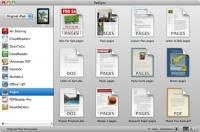Apple’s kludge for moving iWork docs between the iPad and a Mac pretty much stinks. It’s awkward, unintuitive and very Apple-ish. Enter Ecamm’s PadSync (http://www.ecamm.com/mac/padsync/), which offers a better alternative. The software was recently updated to version 1.1.1, fixing an issue that could cause PadSync to malfunction if iTunes Wi-Fi sync is enabled.
Pages, Numbers and Keynote let you share files between your iPad and a Mac via iTunes File Sharing. PadSync streamlines the experience with two-way syncing and also works with other apps that support iTunes File Sharing.
With PadSync, you can keep your files up-to-date and accessible on both the iPad and Mac. Any changes you make are automatically synced the next time you connect the Apple table to your Mac.
To use open PadSync and put it to work mirroring your Mac’s documents. When you plug in your iPad for the first time, PadSync will display a list of apps installed on your iPad that support file sharing. Click on one of those in the left-hand pane.
After you’ve add apps to “sync,” the right-hand pane will show you the files associated with that app in either list or icon view. You can press the spacebar on your Mac for Quick Look previews or double click to open media files or edit documents.
You just drag in new files to all them to the iPad. PadSync makes sure saved changes are reflected on your iPad immediately. And vice versa. PadSync uses the modification dates to determine which is the newer version of the versions on the two devices.
Heck, it will work with any iPad, even if it’s not synced with your Mac. How cool is that?
If your iPad is currently connected to your Mac, the file syncs at once after adding new files to PadSync. If it’s not connected, the document’s icon displays a small icon that looks like your computer, telling you that the file currently resides on your Mac but isn’t on your iPad yet. You can even drag files between apps in PadSync.
PadSync works smoothly and seamlessly, but it isn’t perfect. For example, it doesn’t support folders within apps. And though Ecamm’s solution is light years ahead of Apple’s, there’s still a bit of confusion since when you drag a file into PadSync on your Mac, the original remains in its original location. A copy is merely created in the PadSync/Devices folder.
If you need to edit that document on your Mac, and you want those changes mirrored on your iPad, you have to edit the PadSync version of the file. I would prefer that files stayed in their original locations, which would reduce it to one copy on your Mac. Currently, the files are synced go a special folder on your Mac. This means that you can just have your current files in your documents folder synced.
Although PadSync will copy files automatically, it’s still necessary to uses the import/export function in iWork apps to bring the changed file in and out of the app. The gang at Ecamm say they haven’t figured out a way around this yet.
To bring Mac changes over to the iPad, first delete the current iPad version from your “My Documents” list if necessary, and then importing the updated version using the “Import Documents” screen. Once changes are made on the iPad, export and then replace when prompted.
The whole process is still somewhat kludgy. But Ecamm has come up with a better solution than Apple.
PadSync requires an iPad or iOS 4 device, Mac OS X 10.6 (“Snow Leopard”) and iTunes 9.1 or later. It’s a bargain at US$19.95; plus, a seven-day demo is available for download.
Macsimum rating: 8 out of 10