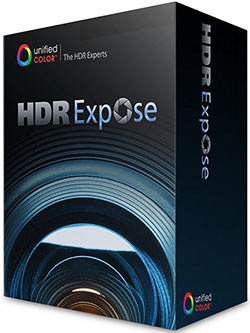By Jeff Gamet
Processing HDR images to get just the right effect can be as much art as science. The new HDR Expose 2 from Unified Color Technologies (www.unifiedcolor.com) aims to help you find the right balance between the two, so you get just the finished image you want without headaches and frustration.
HDR Expose 2 is a standalone application for Mac and Windows PCs that includes plug-ins for Apple Aperture and Adobe Lightroom. For photographers who prefer to do all of their image editing in Photoshop, UCT offers the 32 Float v2 plug-in, packed with the same editing and adjustment features. Both of these products support 32-bit HDR image editing, while 32 Float v2 also offers the ability to save image edits as layer masks.
The Aperture and Lightroom support in HDR Expose 2 is seamless: The included plug-ins pass images to the app for editing, then put them back into the collections from which they came. This means you don’t have to worry about losing any organization in your image sets.
Both the standalone app and the Photoshop plug-in support adjustment presets that can be grouped together. Adjustments can be reapplied, allowing you to apply the same effect more than once. HDR Expose 2 also supports batch processing, and batches can include multiple presets—a big timesaver when processing image groups.
The included presets can get you started on image adjustments quickly, although you’ll probably want to fine-tune the changes to get the look you want. (Think of them as great starting points, not the final destination.) The bundled presets include effects such as a linear tone map, tone map plus contrast, black and white, and grunge. If you don’t like the preset changes, there’s a reset option, too.
Tools for controlling white balance are included, along with color tuning, noise removal, veiling glare removal, sharpening, dodge and burn, tonal curves, and tone mapping. The tools are easy to use, and applying adjustments to images is fairly snappy; however, you can’t see adjustment changes in real time. Instead, changes appear when you release the sliders (although you can preview adjustments before they’re applied).
On the right side of the image-viewer window, adjustments are organized from top to bottom in the order that you’re most likely to work through on your image. The workflow makes sense; however, you can jump through settings in any order you like.
Depending on the adjustments you apply, images can start to show halo effects, but that’s easily corrected using the halo-removal tool. The tool doesn’t include controls, which turned out to be just fine because it worked surprisingly well.
Brush-applied adjustments, such as dodge and burn, work like you expect them to, and brush sizes are adjustable using a slider, numeric pixel values, or keyboard shortcuts. The tools can also show brush masks, and the maximum density for dodge and burn can be limited by exposure settings.
Blending HDR shots into images with striking contrast and color effects is easy to do. Both HDR Expose 2 and 32 Float v2 build natural-looking images for photographers who want to re-create the actual colors of a scene quickly. (This isn’t quite so easy to do with some other HDR apps.)
HDR Expose 2 is a great option for photographers who are looking for excellent control over their HDR images, and 32 Float v2 brings that same power to Photoshop users as a plug-in. Both products offer results that can be at least as good as — if not better than — other HDR image-processing apps and plug-ins.
Pricing: US$149 HDR Expose 2; $99 32Float v2; $199 Combo Pack
Rating: 10 out of 10