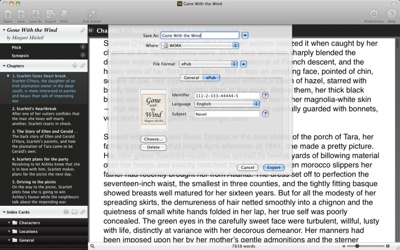Aunsoft Video Converter for Mac (http://www.aunsoft.com/video-converter-mac/) is a US$35 Mac video converting tool you can use to convert just about any type of video for use on a variety of Apple devices. What’s more, it also boasts a several editing features.
This Video Converter for Mac supports converting these video formats: TiVo, MTS, M2TS, VRO, EVO, MXF, AVI, MP4, WMV, MPEG, FLV, Realplayer, QuickTime, MKV, MOD, ASF, MPEG1, MPEG2, 3GP, 3G2, MOV, M2TS, MPEG TS/TP (for HD Video) and more. You can convert videos to play on portable devices such as the iPad, iPod, iPhone, Creative Zen, Zune, PlayStation Portable and an Xbox.
Aunsoft Video Converter for Mac lets you directly copy TiVo to MPEG for backing up your TiVo videos. With the built-in codec of the application, you don’t have to download or install extra codec for the video conversion.
What’s more, you can adjust output Video Codec, Resolution, Frame Rate, Video Bitrate, Audio Codec, Sample Rate, Channels, Audio Bitrate. For resolution, you can input your parameters manually if the default values don’t offer what you need. Using Aunsoft Video Converter for Mac is fairly simple. Once you have it installed, you:
° Press the Add button to load your video files to the program. You can play them in the preview screen and take a visual snapshot of each file.
° Start the conversion of video files by clicking the Convert button in the interface.
° Select your output format and destination folder. You can set the optimized output video/audio format by clicking the drop-down list of Formats. Then select the destination folder by clicking the Browse button.
If you want to combine a lot of video files into only one, you can check the Merge box on the main interface. Aunsoft Video Converter for Mac offers several customization options for editing videos.
Click the Editor button, and you’ll see the editing window. The original preview and output preview lets you compare the original video and converted video effects. Under the Editor section, you can trim, crop, add watermark and effect, replace audio, and even flip video vertically and horizontally.
To trim the original video, you can get the specific video length. You can set the start time and end time under the trim section. Or you can simply drag the timeline below the previews windows to select the video length. If that’s not you want, you click the Reset button to trim again.
With the Crop option, you can cut off the black edges or any unwanted area. Aunsoft Video Converter for Mac even allows you to add different watermarks to protect your own work. You can add a video watermark, image watermark or text watermark.
You can change the video brightness, contrast, saturation, volume as well as adding special effects. These effects include a gauss blur (remove image noise), deinterlacing (remove interlaces), laplacian sharpen (sharpen the color), gray (change the color to gray), and more. You can click Apply To All to get all your video files applied to the changed effect.
Aunsoft Video Converter for Mac also lets you tackle audio replacement. Click the Audio Replace button, check the Enable audio replace option, and then select the audio file you want to add by clicking the browse button.
Aunsoft Video Converter for Mac allows you to save videos for editing in iMovie, Final Cut Express, Final Cut Pro, Adobe Premiere and other apps. You can prepare videos for PowerPoint or Keynote presentations or upload them to YouTube or other web sites for sharing.