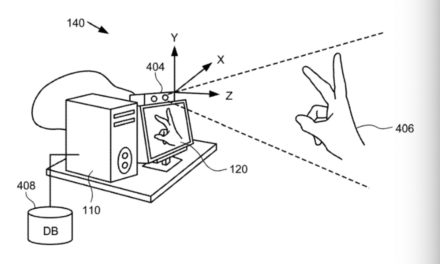Skylum has updated its Luminar Neo image editor to version 1.0.5 with a variety of improvements to presents. According to the folks at Skylum, these include:
⚬ Access the Presets tab from the top menu bar
⚬ See all of a Preset’s built-in edits when applying it. Simply apply a Preset and go to the Edits tab. You can then make adjustments to the applied edits as you please!
⚬ Save your own edits (including all applied Edit tools, Layers, and masking) as a custom Preset for later use
⚬ Use Undo and Redo when applying a Preset
⚬ View Presets using the T shortcut (or by selecting View > Presets in the menu)
⚬ Use the Revert on Preset button (reverts a photo to the state it was in before entering the Presets tab)
On top of that, users will see an improved LUTs workflow in the Mood filter and DCP files in the Develop RAW filter. Skylum has also added animations, a custom category, and the ability to remove LUTs from the popover.
On macOS, there’s now the possibility to remove a layer with the Del shortcut. Also, you can export images in higher resolution in Luminar Share. On macOS, you now can:
⚬ Smoothly delete images from Single Image Edits
⚬ Make and undo edits without encountering the overlapped Discard Edits button
⚬ Export an image via the Share menu in Luminar Neo, then smoothly use mirroring in Luminar Share
⚬ Send high-resolution images via the share feature in iMessage
To update Luminar Neo on your Mac, select Luminar Neo in the top menu bar and choose Check for updates. For pricing plans for new users, go here.
Article provided with permission from AppleWorld.Today