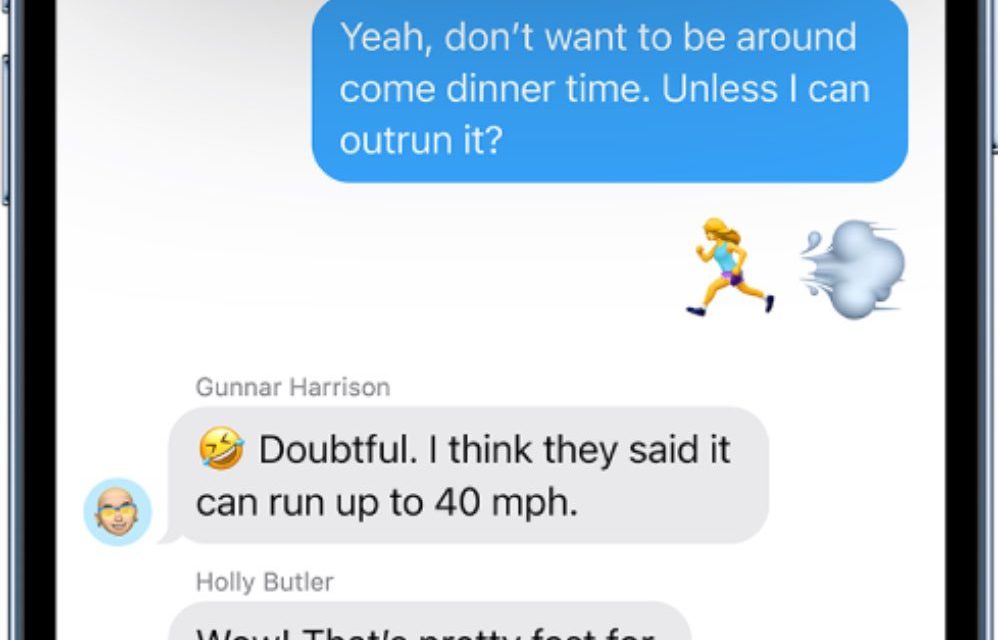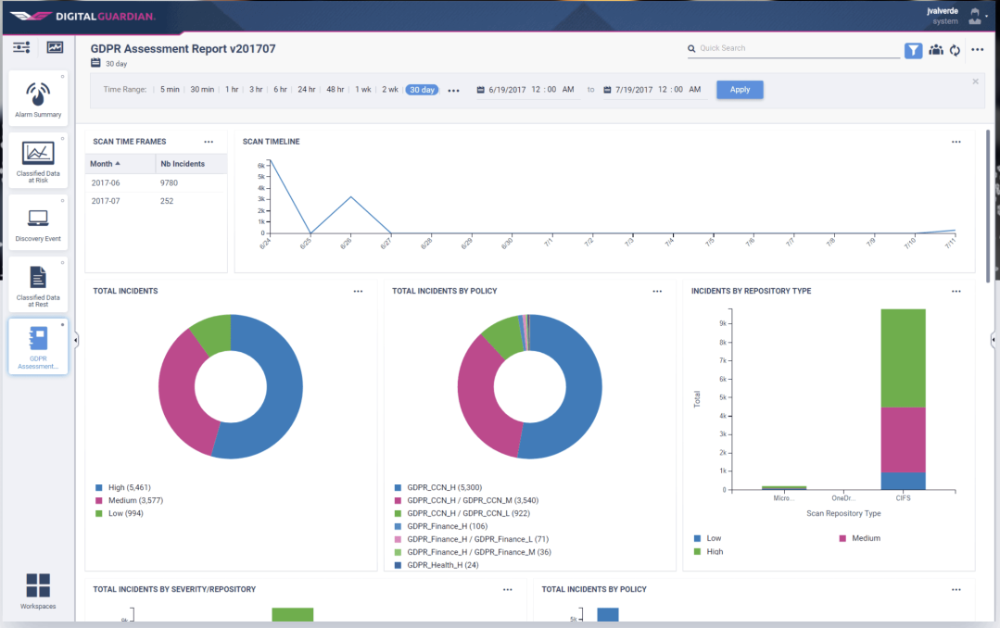In the Messages app in iPadOS 16, you can get together with friends to watch the latest episode of your favorite show or listen to a new song in real time using SharePlay.
On an iPhone that meets the minimum system requirements, you can start a Messages conversation right from a supported app like Apple TV and Music. Shared playback controls keep everyone in sync.
For everyone who has access to the content, the video starts playing at the same time. People who don’t have access are asked to get access (through a subscription, a transaction, or a free trial, if available).
Using SharePlay in Messages:
° In a supported app, find a show, movie, song, album, or other content you want to share, then tap the item to see its details.
° Do one of the following:
Tap the upward pointing arrow button, then tap SharePlay.
Tap the three consecutive dots icon at the top right, tap the upward pointing arrow icon, than tap SharePlay.
Tap the three consecutive dots icon next to the content, then tap SharePlay.
° In the To field, enter the contacts or conversation you want to share with, then tap Messages.
° Tap Start or Play to begin using SharePlay.
To begin viewing or listening, recipients tap the content’s title at the top of the Messages conversation, then tap Open.
If the shared content requires a subscription, the service may ask those who don’t have access to subscribe, make a transaction, or sign up for a free trial, if available.
When you select content to share and tap the Play button, you can also select Play for Everyone (if it appears) to begin it for everyone in the conversation. (Others on the thread may have to tap Join SharePlay to see the video.)
Each person in the conversation can use the playback controls to play, pause, rewind, or fast-forward for everyone, but settings like closed-captioning and volume are controlled separately by each person.
Use Messages when you want no interruptions to the sound of the movie, show, song, or podcast, or switch to FaceTime when you want to see and hear other people as you chat.
(This how-to is based on my experiences and info on Apple’s support pages.)
Article provided with permission from AppleWorld.Today